Exporting and importing meshes
How to export and import meshes (WolvenKit <=> Blender)
Summary
Created by @manavortex Published November 05 2022
This guide will show you how to - export meshes from the game for use in other projects - import those meshes back into WolvenKit
It will not show you anything else. For other use cases like exporting characters, please check Wait, this isn't what I want!
Assumed skill level: You are able to read ;)
>= 8.8.0 (8.7.0 works, but has a slightly different UI)
>= 3.1 stable
>= 1.1.0
Wait, this isn't what I want!
Would you rather…
Import/Export to fbx with Noesis?
Read more about Wolvenkit's Import/Export tool?
Replace meshes without editing them?
Export a whole character or an animated character?
You can import and export meshes via WolvenKit or Noesis - both methods work.
Before you start editing, a warning:
It is easy to break a mesh beyond the point of repair. Make frequent back-ups, and continuously test if your altered mesh still imports and displays in WolvenKit, especially when editing vertices!
Exporting the mesh
glTF Binary (*.glb)
WolvenKit <= 8.8: Use the Import/Export tool. It is pinned to the sidebar on the right.
WolvenKit > 8.8: Use the Export tool. You can toggle it from the "Tools" menu on the top bar.
Select your mesh in the Export Tool and click Export/Process Selected, or simply use Export/Process All.
If the export fails, try unchecking the following properties in the export settings (you have to do this for each individual mesh)
Export Materials
Export Garment Support

You have to do this for each mesh individually, or you can copy and paste the settings with the buttons
You should now havemeshName.glb in your WKit project's raw directory.

Path example
Assuming you are exporting t2_002_pwa_vest__puffy.mesh, WolvenKit will do the following:
Path of mesh: <yourModDir>\source\archive\base\characters\garment\player_equipment\torso\t2_002_vest__puffy\t2_002_pwa_vest__puffy.mesh
Path of glb: <yourModDir>\source\raw\base\characters\garment\player_equipment\torso\t2_002_vest__puffy\t2_002_pwa_vest__puffy.glb
Blender: Saving the mesh
glTF Binary (*.glb)
If you have touched the topology, make sure to triangulate your mesh before exporting (Select all in Edit Mode, Ctrl+T)
Make sure to check the box under Data > Mesh > Tangents, as Wolvenkit will not export without it.
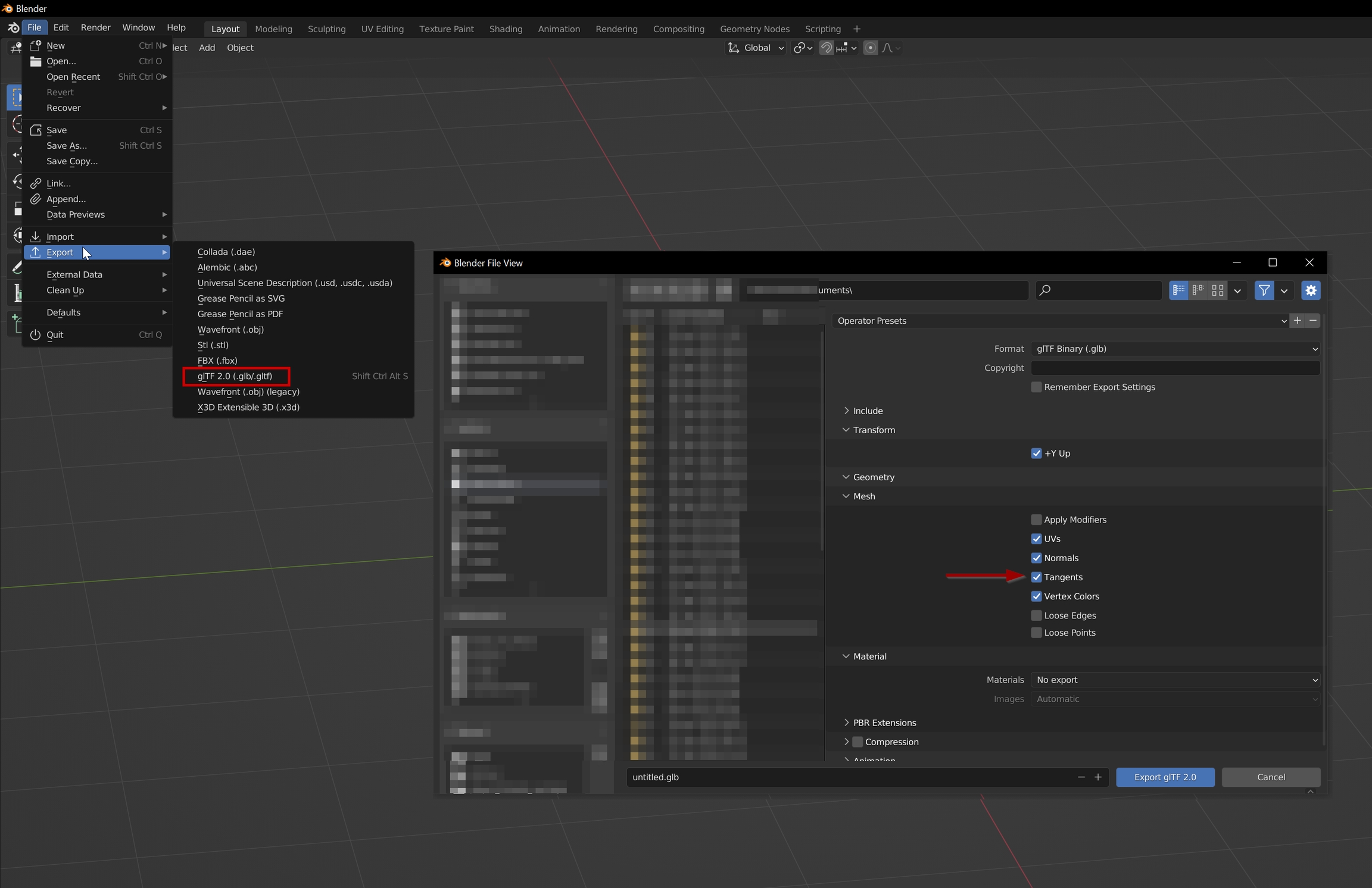
Importing to *.mesh
glTF Binary (*.glb)
In Blender, you should have overwritten your previously exported glb. With WKit's Import/Export tool, you can now simply Import it back in.
WolvenKit refuses to import if the target mesh doesn't support all bones in the glb or if your mesh's topology became corrupted. If that's the case, check the troubleshooting page.
Import/Export: _doubled
Normally, a mesh's backfaces are invisible/transparent - you aren't supposed to see a mesh from below, so it doesn't matter. But some, like hair and eyelashes, are different, and need to be doubled.
When importing via Noesis, you need to do this by hand: duplicate all the vertices in the mesh, and flip the normals. When importing via WolvenKit, it will automagically do that for you if a mesh name ends with _doubled.
The suffix also indicates that Wolvenkit de-duplicated a mesh on export!

Troubleshooting
If your mesh won't export from Wolvenkit, try exporting it without materials by unchecking the box.
For a list of troubleshooting steps, check the corresponding wiki page.
Last updated